Have you seen this tutorial for a 3D maze game? https://www.forum.creaticode.com/topic/312/3d-a-maze-game-difficulty-3
It shows how to quickly draw a maze in the costume editor, then extrude it into a 3D maze made of walls.
Have you seen this tutorial for a 3D maze game? https://www.forum.creaticode.com/topic/312/3d-a-maze-game-difficulty-3
It shows how to quickly draw a maze in the costume editor, then extrude it into a 3D maze made of walls.
Note that you can easily customize both the lite and dark modes in the Profile page now:

We made an update to our upload handler. Can you please try again? If it still doesn’t work, please send your model to info@creaticode.com for us to test it further.
Thank you
@jamesa-blackwell-57b383d3 said in More camera stuff:
@jamesa-blackwell-57b383d3 Can you also read my reply on the wishlist for new models?
We will consider the wishlist when adding new models.
What kind of game are you thinking about? 2D platformer or a top down map game? We can make an example for you.
It is always more helpful if you share a project link to reproduce the issue. Thank you
No problem at all! Please give it a try. If it still doesn’t work, let us know.
If your model already contains animations, you can upload it as a community model and then run the animations yourself with these blocks:

Can you please explain why this doesn’t work for you?
What kind of model and animation are you referring to? We’ll see what we can do about it.
Which block are you using? Can you show your program or the project link?
The canvas can’t be too big. It will be too slow. You can create multiple canvases and “stich” them together in your code.
Can you try this example? It attaches the user’s avatar image as a costume, then uses that costume as the user icon in the chat:
Hi, the AI assistant for coding is called “XO”. See this post: https://www.forum.creaticode.com/topic/1093/creaticode-xo-ai-assistant-explain-to-me
Also, to create an AI player, you can use the AI blocks as the decision engine. Here is an example: https://www.forum.creaticode.com/topic/961/chatgpt-ai-who-s-the-spy-difficulty-3
The idea is to protect younger users. Here is some high level description:
https://www.forum.creaticode.com/topic/2448/13-projects
We agree plantz vs zombie games don’t have to be 13+
To make our site more accessible, we have added the dark mode. You can turn it on/off this way:
Click on the top right dropdown under your user name, and select “Profile”
In the profile page, scroll down to the settings section, and toggle the “Dark Mode” button:
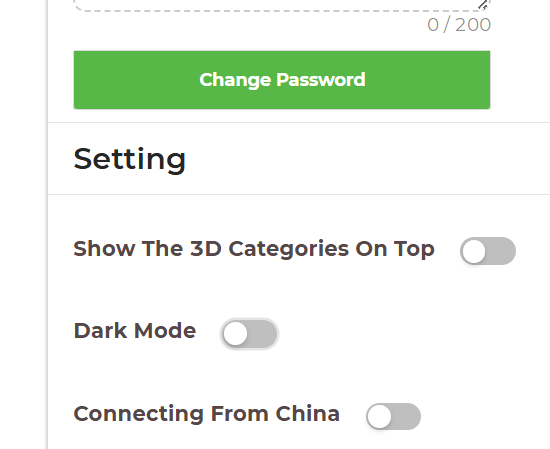
Here is what it looks like:


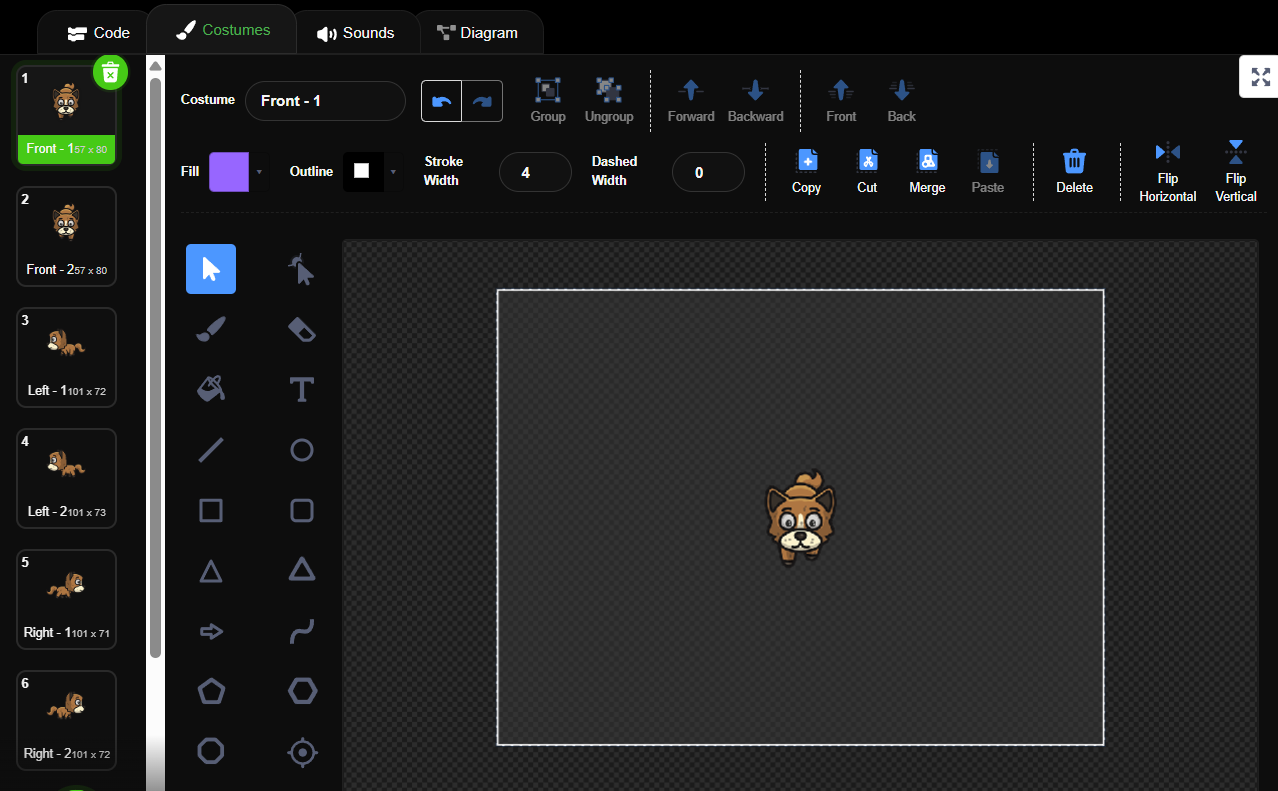
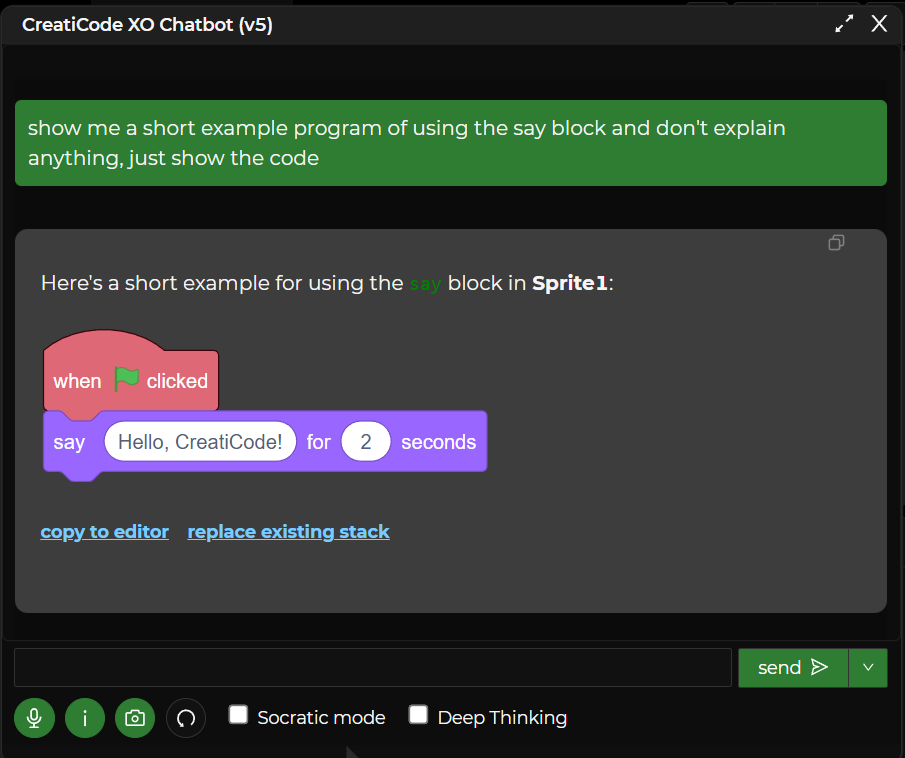

We are upgrading the site, it will be unavailable/non-stable for the next 30 minutes. Sorry.
We have made some improvement in our game engine for 2D projects so that the frame rate will match that of MIT Scratch, rather than going too fast sometimes. Unfortunately, this means if you have intentionally added blocks to make the game loop slower, now your game would be too slow, so please remove such blocks. Thank you.
As a student of a class, you can easily share your projects in the class studio in the following steps.
After logging in, click the dropdown on the top right, and select “My Classes”:

For the class you are currently enrolled, select the “studios” link under it:

In the list of studios, select the studio you would like to share your project in:

In the studio page, you will see your shared projects at the bottom under “Add My Shared Projects”, and you can click “Add +” on any of them to add to the studio:

The CreatiCode platform serves two groups of users:
Young users (elementary school students) — similar to those on MIT Scratch, who enjoy fun, creative, and age-friendly projects designed to inspire imagination and introduce coding fundamentals.
Older users (middle and high school students) — who are more mature and can handle projects with complex storytelling, deeper emotional or philosophical themes, and mild suspense or darker tones, such as “Plants vs. Zombies”, “Tank war”, etc. These projects encourage critical thinking, creativity, and exploration of real-world ideas in a safe and respectful way.
To ensure that older users can freely share their creative work while keeping younger users protected, we’ve introduced a new feature in the Playground. When sharing or publishing a project, you can now mark it as “Meant for users 13 or older.”

If this box is checked, anyone who opens the project will first see a notice asking them to confirm that they understand the project is intended for older users:

When sharing a new project, please consider checking this box if your project might not be suitable for young users. If you see a project that should be marked as 13+ but it is not, please remind the author to do so in the comments, or report the project directly.
Please note that all shared projects must still be appropriate for school use, including those marked as 13+. Our administrators reserve the right to reclassify projects as 13+ or remove them if necessary. Users who share or publish inappropriate content risk permanent deletion of their accounts and projects without prior notice.
There was some issues. They are fixed now. Can you please refresh the webpage and try again?
The release is complete now.
We are making a new release and we have to bring down the server for a while.
The database blocks only work when you have signed in. We’ll look into enhancing it to work withou logging in.
We are still improving these 5 new languages. Will add more after they prove to be complete and correct.
Geo info is a useful tool used by many apps, such as Google Maps or Uber. So getting the user’s location info itself is not a malicious behavior.
Please do a hard reload to get the latest web page, and you will see 5 new languages. Please help us point out any translation issues. Thank you.

We added some new features to the editor, but they might have introduced some issues. Please reload to get the latest code, and if you still have trouble, please describe the issues. We will get them fixed quickly. thank you
That’s already supporte for all users. Up to 6 users can work on the same project from their own computers:
The “Add Friend” feature is still currently under development. Any interesting new feeatures that you would like to be enabled when 2 users are friends?
We will take these into consideration.
Since the models are uploaded by users, they may not be correctly created using ReadyPlayer.me. See https://www.forum.creaticode.com/topic/869/creating-your-own-avatar-using-readyplayer-me
But some of the avatar models are still usable. You would have to try them out to find which ones are usable. We will delete unusable avatar models over time.
@jamesa-blackwell-57b383d3 @DreamSMP_Luck
Please do a hard reload and try again. It should not automatically de-select the shapes any more.
Sorry about the issues. We will look into them and fix it.
When you say “can’t see”, do you mean you can load them or you can’t see any model in the library?
If you mean you can’t load them, do you mean you can’t load any of them or some of these community avatar modesl?
An example project to reproduce the issue would be helpful for us to investigate. thank you.
Can you please share the project link?
Also, for now, can you export the sprite and the import it?
Can you please share the project link? We will look into why it crashes.
Please use the draw and clear blocks in the “Pen” category for now.
You can right click on any sprite and select share. Please make sure the code in that sprite is serving one purpose so it is reusable by others.